-

1312 -

357 -

3271 -

309
5825 plików
232,32 GB
 Foldery
Foldery Ostatnio pobierane pliki
Ostatnio pobierane pliki
Download all the required software from the Links mentioned in http://muralirajanm.blogspot.com/ and
keep all in a folder.
(Thanks for all forum related to gns3 juniper discussion)
---------------------------------------------------------------------------------------------
Steps for installing BSD OS in qemu:
-------------------------------------
* Extract qemu-0.11.0.patched.win32.zip and Keep as folder named Qemu.
* Place 4.11-RELEASE-i386-miniinst.iso inside qemu folder.
* To create Junos Binary image apply the below command
qemu-img.exe create junos-binary.img -f qcow2 8G
* Now junos-binary.img is created with max space of 8Gb.
* To insert BSD OS cd use the below command
qemu -m 256 -hda junos-binary.img -cdrom 4.11-RELEASE-i386-miniinst.iso
Press ctrl+alt to come out of qemu window.
* choose express installation
* Press A
* Press Q
* Enter Standard installation.
Now partion creation,
----------------------
* press c
Type 2048M select FS mount point /
* Again press c
Type 1024M select swap
* Again press c
Type 100M select FS mount point /config
* Again press c
Selct remaing space selct FS mount point /var
selct Q
* Selct option 8----> Users
for port collection say NO.
then select exit
* select Installation media as CD/DVD
* User confirmation requested press- yes
Installation started..........
* User confirmation requested press- yes
* set the root password
Then Exit...
Now BSD is installed in virtual machine.
-----------------------------------------------------------------------------------------------------
Steps to install Junos OS in BSD OS.
-----------------------------------
* Use Hjsplit.exe to join all the splitted junos os file.
* Use freeisocreator.exe to make junos os into iso image so that we can mount like cd and install it
,instead of going for ftp to load that file into junos-binary.img
* Place junos.iso inside quemu folder.
* Use below command to boot junos-binary.img with junos.iso as mounted as CD.
qemu -m 256 -hda junos-binary.img -cdrom junos.iso
Steps to untar the signed junos image in iso :
------------------------------------------------
#mount /cdrom
#cd /var/tmp
#mkdir junos
#cd junos
#tar zxvf /cdrom/jinstall-10.1R1.8-domestic-olive.tgz
Then untar the unsigned image:
--------------------------------
#mkdir jinst
#cd jinst
#tar zxvf ../jbundle-10.1R1.8-domestic.tgz
#cd..
Extract the pkgtools.tgz file and replace the checkpic binary inside with /usr/bin/true :
-----------------------------------------------------------------------------------------
#mkdir pkgtools
#cd pkgtools
#tar zxvf ../pkgtools.tgz
#cd bin
#cp /usr/bin/true ./checkpic
#cd ..
Create tar for pkgtools then remove the directory:
---------------------------------------------------
#tar zcvf ../pkgtools.tgz *
#cd ..
#rm -rf pkgtools(remove that folder)
Create tar for the new jinstall package with modified checkpic
--------------------------------------------------------------
#tar zcvf /var/tmp/juniper.tgz *
(Will take more time to zip depend on system config)
Then install the new jinstall with bsd pkg_add tool:
-------------------------------------------------------
#pkg_add -f /var/tmp/juniper.tgz
Will take some time to process.......
It will ask to reboot to continue the installation.
#init 6
then after it started reboot just close the qemu.
Now put the below command and see the installation of junos
------------------------------------------------------------
qemu -L . -m 512 -hda junos-binary.img -serial telnet:127.0.0.1:1001,server,nowait,nodelay –localtime
* now telnet 127.0.0.1 1001 to see the installation
One installation is finished and prompt is returned press Crtl+Alt+2 then type “q” press enter
Now junos-binary.img is ready for gns3.
------------------------------------------------------------------------------------------------------------------------------------
Steps for adding 2 juniper router in gns3 with external world communication::(GNS3 version 0.7.2)
-----------------------------------------------------------------------------
* copy the junos-binary.img separately and rename as juniper1.img
* Again copy junos-binary.img in same folder and rename as juniper2.img
* Open GNS3 and go to Edit-->Preference-->quemu-->junos-->add the juniper1.img then press ok.
* Now drag and drop 2 juniper router in workspace and edit 2nd router config and change binary from juniper1.img into juniper2.img
* Also drag and drop cloud for local ethernet card integration.
Juniper1-192.168.200.2
Juniper2-192.168.200.1(192.168.1.3-which is in my host NIC card LAN)
Reachablility between all are present Now
--------------------------------------->I made simple connectivity config and now can run as many as u can and run MPLS and BGP and enjoy.
Once again thanks to gns3 team and all forum related to gns3 juniper discussion.
Nie ma plików w tym folderze
-

0 -

0 -

0 -

0
0 plików
0 KB
 Chomikowe rozmowy
Chomikowe rozmowy
















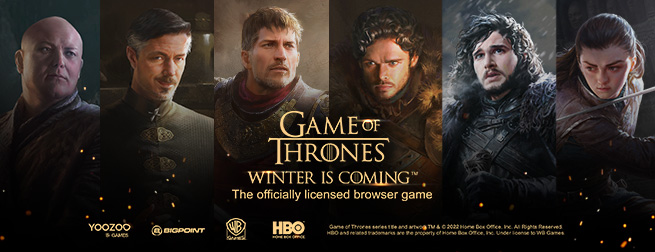

 Pokaż wszystkie
Pokaż wszystkie Pokaż ostatnie
Pokaż ostatnie


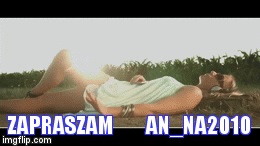






 Stresowałem się na samym początku, ale w końcu przełamałem się. Tutaj link do tego portalu: https://singlujemy.pl .
Bardzo gorąco go polecam, może też komuś pomogłem ?
Stresowałem się na samym początku, ale w końcu przełamałem się. Tutaj link do tego portalu: https://singlujemy.pl .
Bardzo gorąco go polecam, może też komuś pomogłem ?